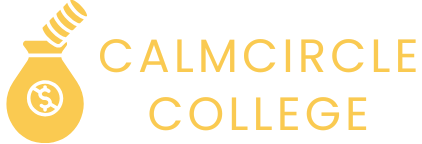Is your iPhone playing hide and seek with your favorite apps? You’re not alone. Many users find themselves frustrated when their devices automatically offload apps to free up space. It’s like your phone decided to go on a decluttering spree without asking for your permission.
But fear not! Stopping this sneaky behavior is easier than finding a missing sock in the laundry. With just a few simple tweaks, you can reclaim control over your apps and keep your digital life intact. Let’s dive into the steps that’ll help you put an end to this app offloading madness and keep your iPhone in check.
Table of Contents
ToggleUnderstanding App Offloading
App offloading is a feature on iPhones designed to manage storage space efficiently. It automatically removes unused apps while preserving their data, allowing users to reinstall them later without losing any information.
What Is App Offloading?
App offloading refers to the process where iOS deletes the app from the device but retains its documents and data. This practice helps free up storage while ensuring personal data remains intact. When a user attempts to reinstall the app, the system retrieves the saved data. This feature activates when the iPhone detects that available storage is low, aiming to optimize performance and maintain functionality.
Why Does iPhone Offload Apps?
iPhones offload apps primarily to conserve storage space. Factors influencing this decision include infrequent app usage or limited device storage capacity. When the available space drops below a certain threshold, the system kicks in to prevent performance issues. Background monitoring of app usage patterns empowers the device to offload apps that are rarely accessed. As a result, the user experiences fewer disputes with app availability while keeping essential data accessible.
Steps to Stop iPhone From Offloading Apps
Users can easily prevent their iPhones from offloading apps by following a few simple steps in the settings.
Adjusting iPhone Settings
To stop offloading apps, open the Settings app. Locate and tap on “App Store.” Within this section, find the “Offload Unused Apps” option. Toggle the switch off to disable this feature. Once it’s off, your iPhone won’t automatically remove any apps. Regularly checking these settings can help maintain control over the installed applications.
Managing Storage Recommendations
Access the Settings app again to manage storage recommendations effectively. Tap on “General” and then on “iPhone Storage.” This area displays a list of installed apps along with suggestions for optimizing storage. Review recommendations like “Enable” under “Offload Unused Apps.” Ensure that this feature remains disabled to prevent unintended app offloading. Staying proactive in this section aids in managing device space better.
Best Practices for App Management
Effective app management ensures users maintain control over their iPhones and prevent unwanted app offloading. Implementing a few best practices can significantly enhance the overall experience.
Regularly Checking Storage
Monitoring storage regularly helps users stay informed about app usage and available space. Users can check this by navigating to “Settings” and selecting “General,” then “iPhone Storage.” Reviewing this information enables identification of unused apps that may contribute to low storage. Knowing the storage situation allows users to decide which apps to keep, uninstall, or reinstall. Proactive management reduces surprises caused by offloaded apps.
Keeping Your Apps Updated
Updating apps frequently enhances performance and reduces the chance of offloading. Users can set their iPhones to automatically update apps by going to “Settings,” tapping on “App Store,” and enabling the “App Updates” toggle. Keeping apps current ensures that users have access to the latest features and fixes security vulnerabilities. Regular updates can also optimize app functionality and performance, making it less likely for the device to flag them for offloading. Staying on top of updates helps users balance storage and app efficiency.
Troubleshooting Offloading Issues
Identifying the cause of frequent app offloading can lead to effective solutions. Users often experience offloading due to limited storage space or rare app usage. Infrequent app usage typically triggers the offloading feature, which activates when the storage reaches critical levels. Additionally, specific apps may automatically offload based on their size and how seldom they are accessed. Monitoring app usage regularly helps users understand which apps contribute to storage issues.
Solutions for persistent offloading problems include a few straightforward adjustments. Users can start by ensuring that the storage management settings remain in check. Toggling off the “Offload Unused Apps” option within the Settings app prevents further offloading. Checking for unused apps leads to informed decisions about retention or deletion. Another solution involves routinely updating apps, as having the latest versions can reduce issues related to storage. Utilizing external storage options also provides an alternative for increasing device capacity.
Taking control of app offloading on an iPhone is crucial for users who want to maintain easy access to their favorite applications. By adjusting settings and managing storage wisely, they can prevent unwanted app removals. Regularly reviewing app usage and keeping apps updated further enhances performance and minimizes offloading occurrences.
Implementing these strategies not only helps in preserving essential data but also ensures a smoother user experience. With a proactive approach to storage management, users can enjoy their devices without the frustration of disappearing apps.