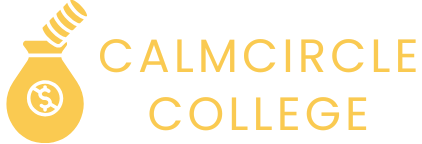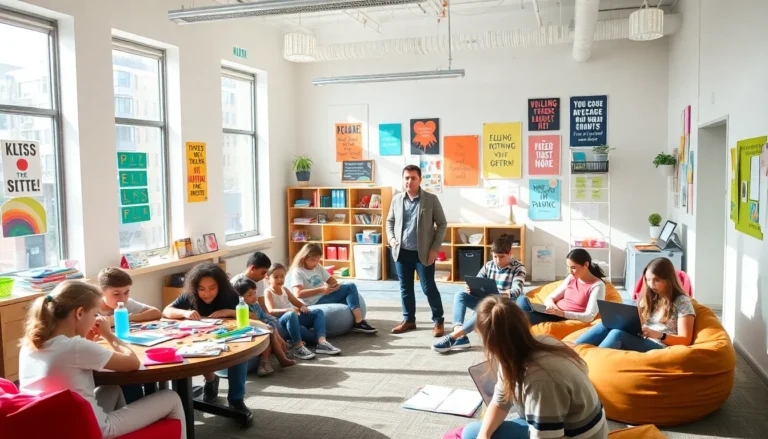Ever found yourself straining to hear your favorite podcast or that catchy new song on your iPhone? It’s like trying to hear a whisper in a rock concert. Low sound issues can be frustrating and downright puzzling. Whether it’s a sneaky setting or a hidden feature, there’s usually a culprit behind the quiet.
Table of Contents
ToggleCommon Reasons For Low Sound On My iPhone
Low sound issues on an iPhone often arise due to various factors. Understanding these can help resolve the problem quickly.
Check Volume Settings
Volume settings directly influence sound output. Users should ensure the volume slider is adjusted appropriately. Music or call volume can differ from ringer volume, requiring separate adjustments. It’s beneficial to check the Control Center for the current volume level. If the volume appears low, raising it can enhance audio quality.
Inspect Ringer and Alerts
Ringer and alert settings play a crucial role in overall sound performance. Users may overlook the ringer volume, which is different from media volume. Open Settings, tap Sounds & Haptics, and review the Ringer and Alerts section. Adjust the sliders upwards to improve alert sounds and notifications. This adjustment not only affects ringer volume but can also impact audio during calls.
Evaluate Silent Mode
Silent mode can significantly diminish sound output. Users often unknowingly switch to silent mode by using the physical switch on the side of the iPhone. Confirm the switch’s position; an orange indicator means silent mode is enabled. Disabling silent mode can restore normal sound levels for calls and notifications. Checking this first can save time troubleshooting other settings.
Troubleshooting Steps
Low sound issues can frustrate users, but several troubleshooting steps often resolve these problems quickly.
Restart Your iPhone
Restarting an iPhone can often clear minor software glitches. To perform this step, hold down the side button and either volume button until the slider appears. Slide to power off the device. After the iPhone turns off, wait a few moments before powering it back on. This simple action can refresh the system and may improve sound output.
Update iOS
Updating the iOS ensures the device runs the latest software. Navigate to Settings, then General, and tap on Software Update. If an update is available, follow the prompts to download and install it. Keeping software up to date can resolve known bugs, including those affecting sound levels.
Reset All Settings
Resetting all settings can provide a comprehensive solution for persistent sound issues. Access Settings, select General, then tap Transfer or Reset iPhone. Choose Reset All Settings, and confirm this action. This resets preferences without erasing personal data, helping to restore sound settings to their defaults.
Additional Solutions
Low sound output on an iPhone can sometimes be resolved through additional steps beyond basic troubleshooting. These methods provide effective alternatives for restoring audio performance.
Clean Your Speakers and Ports
Dust and debris can accumulate in the speaker and charging ports, obstructing sound. Users should regularly check these areas and clean them gently. Using a soft brush or a dry cloth ensures no damage occurs during cleaning. Compressed air can also be helpful in dislodging dirt. A thorough cleaning may significantly enhance audio clarity and volume.
Use Headphones or Bluetooth Devices
Another option is to utilize headphones or Bluetooth devices to check sound output. Connecting wired or wireless audio accessories can help determine whether the issue lies within the iPhone’s speaker system. If audio quality improves through these devices, the built-in speakers may warrant further attention. Testing with other headphones or devices may also help clarify the sound problem.
Seek Professional Help
If previous solutions fail, consulting a professional may be necessary. Apple Support or authorized service providers often diagnose hardware-related issues accurately. Users may consider making an appointment or visiting an Apple Store for assistance. Professional evaluation ensures that any underlying problems receive appropriate treatment and repairs.
Low sound issues on an iPhone can be frustrating but are often easy to fix. By checking settings and cleaning the device, users can typically restore sound quality without much hassle. If problems persist after trying basic troubleshooting steps like restarting the device or updating iOS, it may be time to seek professional assistance. Understanding these potential causes and solutions empowers users to enjoy their favorite audio content without interruptions. Taking these proactive measures can enhance the overall iPhone experience.