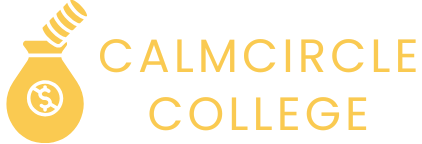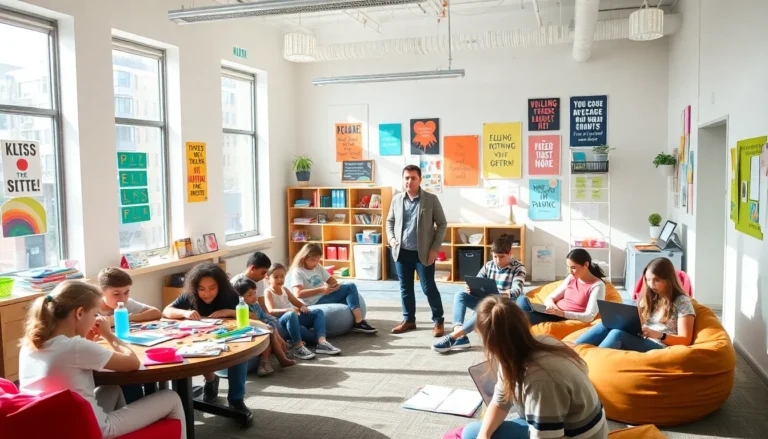Ever felt like you’re the last one to know about the latest group chat gossip? Missing out on those juicy memes and the inside jokes can feel like being left out of the coolest club in town. If your iPhone isn’t receiving group texts, it’s time to unravel this mystery.
Table of Contents
ToggleCommon Reasons For Missing Group Texts
Group texts may not reach an iPhone for several reasons. Identifying these can help resolve the issue quickly.
Network Issues
Network problems often disrupt the delivery of group texts. Weak cellular signals can lead to missed messages. Connectivity could vary based on location or network density. Switching from Wi-Fi to cellular data, or vice versa, may improve message reception. Users experiencing frequent disruptions should check for outages with their service provider. Signal bars may provide an indication of service quality, but areas with low coverage can still affect message delivery.
Message Settings
Incorrect message settings can also block group texts. Users must verify that group messaging is enabled in their settings. Navigating to Messages and ensuring that “Group Messaging” is turned on is a crucial step. Additionally, verifying that the correct phone number or email address is receiving messages matters. Blocking group chat participants can cause missing texts too. Updating to the latest iOS version may resolve compatibility issues with messaging features.
iPhone Settings To Check
Checking the correct settings on an iPhone can often resolve issues with group texts. Several configurations directly impact message delivery and group chat participation.
iMessage Configuration
iMessage must be activated for group texts to function correctly. First, navigate to Settings, then tap Messages. Ensure that iMessage is enabled. Users should also verify that their Apple ID is linked to iMessage. Turning off iMessage and turning it back on can sometimes refresh the connection. If group messages still don’t come through, users should check if other recipients are also using iMessage. Mixed messaging types can lead to delays or failures in delivery.
Group Messaging Options
Group messaging settings are crucial for receiving collective texts. Within Messages in Settings, locate the Group Messaging option and ensure it’s switched on. This setting allows users to receive messages from multiple contacts in a single thread. Additionally, users should check whether they have the option to receive SMS messages enabled. In cases where iMessage is unavailable, messages can still arrive as SMS. Ensuring that both settings are active often resolves communication issues in group chats.
Troubleshooting Steps
Group text issues can frustrate users. Following these troubleshooting steps can help restore communication.
Restarting Your iPhone
Restarting an iPhone often resolves simple issues. Users should turn off their device and wait for at least 30 seconds before powering it back on. This process refreshes system settings and can improve message delivery. After restarting, check if group texts begin to appear.
Updating iOS
Updating to the latest iOS version is essential for optimal performance. Apple frequently releases updates that fix bugs and enhance functionality. To check for updates, users can navigate to Settings, select General, and tap Software Update. Downloading and installing updates may resolve compatibility issues affecting group messaging.
Resetting Network Settings
Resetting network settings can restore connections that might be causing problems. Users should go to Settings, select General, and then choose Transfer or Reset iPhone followed by Reset Network Settings. This action erases saved networks and restores network-related settings to their defaults. Afterward, reconnecting to Wi-Fi or cellular networks may improve the situation.
When To Contact Support
If issues persist, reaching out for professional help may be necessary. Users experiencing ongoing difficulties with receiving group texts on their iPhones should consider specific resources.
Apple Support Resources
Apple offers multiple support avenues for troubleshooting messaging issues. Access the Apple Support website for articles covering common problems. Users can also utilize the Apple Support app for personalized assistance, including chat options for real-time help. Scheduling a Genius Bar appointment provides in-person troubleshooting with an Apple expert. For more complex issues, contacting Apple Support via phone ensures direct communication with knowledgeable representatives who can guide users through advanced solutions.
Carrier Assistance
Mobile carriers can also provide valuable support for group texting troubles. Contacting the carrier’s customer service can reveal network outages or SIM card issues affecting message delivery. Carriers often have tools to troubleshoot specific account problems or settings that might block group texts. Users should verify that their mobile plan includes messaging services, as some plans may limit certain features. Additionally, resetting the network settings on the iPhone can work in tandem with carrier assistance for an improved experience.
Experiencing issues with group texts on an iPhone can be frustrating but understanding the potential causes can lead to effective solutions. By checking network connections adjusting message settings and ensuring iMessage is properly configured users can significantly improve their chances of receiving group messages. Restarting the device updating iOS and resetting network settings are practical steps that often resolve these issues.
If problems persist seeking assistance from Apple Support or mobile carriers can provide further insights. With a little troubleshooting it’s possible to reconnect with friends and family in those lively group chats.